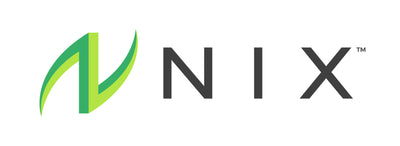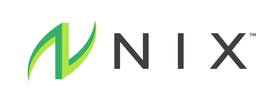Before you log a workout in Nix Solo, the app will ask you what type of workout you plan to complete. You can now select Brick as a workout type to do a multi-leg training workout. Follow the steps below to utilize this feature.
Select Your Brick Workout
Select Brick as the workout type and choose from the pre-populated leg options or select Custom to create a multi-leg workout of your choosing.

Select Your Environment and Pace
Select whether you're doing your workout indoors or outdoors along with your expected training pace for each individual leg.
Remember: You are able to adjust the training pace at the end of the workout if your actual pace doesn't align with your expected pace input that was previously selected.

Select Your Beverage and Notification Preferences
Select what type of beverage you'll be consuming for each leg and set your notification preferences.
Remember: If your beverage isn't on our pre-populated list, you can add a Custom Drink at any time during the pre-workout flow or within Settings.

Begin Your Workout
Review the workout data and click the Start Workout button to begin.

Transition To Your Second Leg
Once you're done with your first leg, click the Transition button located at the bottom of the screen next to the stop button.
If you're truly ready to transition, click the Transition button on the pop up screen. Or, click Resume Workout if you have not yet completed the first leg.

Take Your Transition Period
You can view your real-time transition data by clicking on the ex button in the upper right corner of the pop up.
Once you're done with your transition and are ready to start your next leg, click the Start Next Leg button or click the Transition button if on the real-time data screen.

Real-Time Transition Data
You can view your real-time transition data by clicking on the ex button in the upper right corner of the pop up. The Nix Solo app will show your real-time losses during each transition period.
You can view leg-by-leg data at any time during your brick workout by clicking the Legs button in the upper right corner of the real-time data screen.

Transition to a New Leg
Once you've transitioned to your next leg, your total losses will reset on the dashboard at the top of the screen, but your overall duration will continue on from the previous legs.
Remember: You can view leg-by-leg data at any time by clicking the Legs button in the upper right corner of the screen.

End and Save Your Workout Data
Once you've completed all of your legs, click the Stop button at the bottom of your screen to save your workout.

View Your Brick Workout Data
View your workout summary data at the end of your session.
Remember: You can adjust things like training pace, fluid consumption, beverage selection, and more in the workout summary screen at the end.